Free Download
Awards
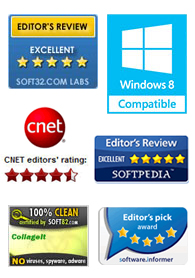
Testimonials
 This is a very nice and useful photo collage generator.
This is a very nice and useful photo collage generator. 
- Soft32
 Really a great collage software ! Very, very fast and simple.
Really a great collage software ! Very, very fast and simple. 
- Benjamin Glettenberg
Find Us
How to make a Christmas Card With Picture Collage Maker Pro
On December 25th, people celebrate the joy and cheer of Christmas with their loved ones, rejoicing in the festival by dressing up in style, eating sweets, decorating Christmas trees, sending gifts and so on. Now the Christmas Day is around the corner, are you annoyed about what presents send to your friends and families? Don’t worry, here is a program that can fulfill your dream.
Please download Picture Collage Maker Pro and install it. Open it and follow the steps below.
Step 1 - Create card from a preset template
It is a piece of cake even for green hand of computers. Try to find and open Collage menu, then click Open from template to create collage from preset template.

Step 2 - Add the photo
Double click “Drop Photo Here”, add the target photo into the template. And you can move your mouse cursor to the selected photo to move it by dragging your mouse cursor.

Step 3 - Apply background patterns to collage
Open Background Pane .You can see the list of background patterns in the left part of Picture Collage Maker window.
In the Background Thumbnails Pane , Double click a background to apply it to the current collage.

Step4 - Apply masks and frames to photos
Open Mask Pane .You can see the list of masks in the left part of Picture Collage Maker window. Select a photo in the edit area. In the Mask Thumbnails Pane , Double click a mask to apply it to the current photo.
Open Frame Pane .You can see the list of frames in the left part of Picture Collage Maker window. Select a photo in the edit area. In the Frame Thumbnails Pane , Double click a frame to apply it to the current photo.

Step5 - Arrange the layer and save as a picture
One image can overlap others on a collage page; you choose the order in which to layer the images by moving a selected layer to the back or to the front. You can delete layers you don’t like and replace them with new images.
On the File menu, click Save Collage As Picture and specify a folder on your hard disc to save current collage project as a image file.

Results








